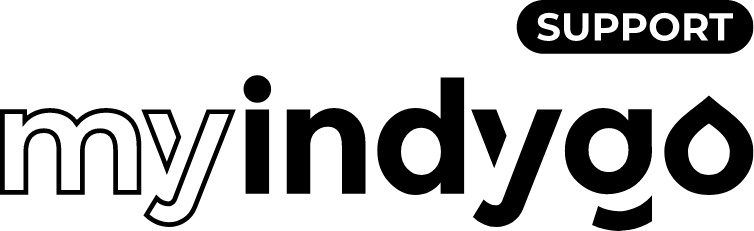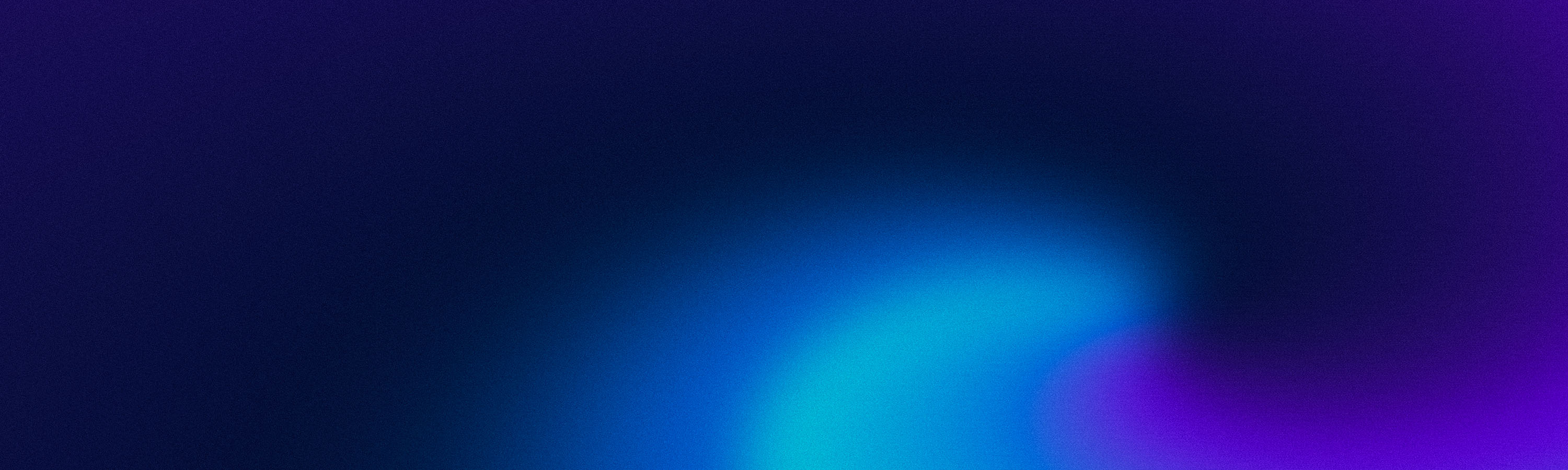MyIndygo
A – Downloading the MyIndygo app
- On your smartphone and/or tablet, go to your store
- Download the MyIndygo app
- Check that Bluetooth is activated before starting commissioning.
- Launch the app on your phone/tablet.
- During the first connection, create an account by entering an email address and a password.
- Once the account is created, follow the installation instructions
- You will first have to create a swimming pool and locate it
- Once the pool has been created, choose the type of module to install
- If you have an LRMB gateway, answer "YES" when the application asks you to install it. Failing this, answer "NO" and go directly to the commissioning of POOL COMMAND
Help us improve this answer
What problem did you encounter?
IMPORTANT ! The LRMB only works with Wi-Fi in the 2.4GHz band. If the network is only 5GHz, make sure to also activate the 2.4GHz band
- Install and connect the LRMB gateway inside the home in an area covered by Wi-Fi. (In order to optimize communication with the POOL COMMAND module, choose the most visible installation locations on the pool.)
- Note the name and password of the Wi-Fi network to which the LRMB module will be connected. This information will be requested when commissioning the module.
- With the phone in hand, stay next to the LRMB module then click on “Yes” when the application suggests installing the LRMB module”
- Follow the commissioning instructions
- At the end of commissioning, wait approximately 1 minute to check that the red LED turns solid green, signifying that the module is correctly connected to the Internet. In the event of an update, the LED may flash green for approximately 1 minute. If the LED of the LRMB does not turn green (probable error entering the Wifi password), complete the installation of the POOL COMMAND module, then go to the "Settings" tab, click on "My relay" then " Network Settings" and re-enter the Wi-Fi credentials.
Help us improve this answer
What problem did you encounter?
IMPORTANT ! If you are using the analyzer probe as a reference sensor (“analyzer temperature” configuration), if your analysis module is winterized, you will need to change the sensor configuration to “temperature probe” in order to operate frost protection mode during the wintering of your analysis module.
- Turn on the filtration box. The LED on the front of the POOL COMMAND is red until the module has been associated with the account.
- With the phone in hand, stay next to the POOL COMMAND module, click on "Add another module", then click on "POOL COMMAND" and follow the installation instructions.
- Select the type of equipment you have connected to auxiliaries 1 & 2.
- Select the nature of the sensors installed on the module:
- Temperature sensor: if you have installed a POOL SENSE or POOL GUARD analyzer equipped with a temperature probe, you can use this probe as a reference probe for thermoregulation and frost protection mode by choosing “analyzer temperature” when configuring the module. Failing this, choose “Temperature probe” to use the POOL COMMAND temperature probe as a reference.
- Shutter sensor: “Normally open” or “Normally closed”.
- If you have installed an LRMB-POOL radio communication gateway, at the end of the installation, the application performs a LoRa radio communication test to check that the POOL COMMAND module communicates well with the LRMB-POOL gateway. (If you experience more than 5 successive failures of this test, move the LRMB module closer or move it to facilitate its radio communication with the POOL COMMAND module).
Help us improve this answer
What problem did you encounter?
If you already have an installation on your MyIndygo pool application, you can add the POOL COMMAND module by going to the "Settings" tab of the application and clicking on "Add a Pool Command".
Help us improve this answer
What problem did you encounter?
Connect the POOL GUARD module to the power supply. The LED on the front panel is
red as long as the module has not been associated on the account.
- Phone in hand, stay next to the POOL GUARD module and click on "Add another module", then click on "POOL GUARD" and follow the installation instructions
- In particular, the application requires calibrating the pH probe with the pH7 and pH10 calibration solutions provided.
- Fill in the type of flowswitch (flow controller) used. Note that the flowswitch supplied as standard is in a "normally open" configuration (no contact when filtration is stopped)
- At the end of the installation, the application performs a LoRa communication test to check that the POOL GUARD module communicates well with the LRMB radio communication gateway. If you experience more than 5 successive failures of this test, bring the LRMB module closer or move it to facilitate its radio communication with the POOL GUARD module
- Once the installation is complete, wait approximately 1 hour before the first data is uploaded.
IMPORTANT ! Please note that the POOL GUARD module only takes measurements when the filtration is active (flowswitch active) so that the measurements taken are consistent. In order for the POOL GUARD to measure permanently, it must be configured without Flowswitch
Help us improve this answer
What problem did you encounter?
If you already have an installation on your MyIndygo swimming pool application, you can add the POOL GUARD module by going to the "Settings" tab of the application and clicking on "Add an analyzer".
Help us improve this answer
What problem did you encounter?
- Phone in hand, stay next to the POOL SENSE module and click on "Add another module", then click on "POOL SENSE" and follow the installation instructions
- The application requires in particular to calibrate the probe with the pH7 calibration solution supplied or with pH7 and pH10 solutions.
- At the end of the installation, the application performs a LoRa communication test to check that the POOL SENSE module communicates well with the LRMB radiocommunication gateway. If you experience more than 5 successive failures of this test, move the LRMB module closer or move it to facilitate its radio communication with the POOL SENSE module
- Once the installation is complete, wait about 1 hour before uploading the First data.
Help us improve this answer
What problem did you encounter?
If you already have an installation on your MyIndygo pool application, you can add the POOL SENSE module by going to the "Settings" tab of the application and clicking on "Add an analyzer".
Help us improve this answer
What problem did you encounter?
The pH and Redox probes of the POOL GUARD module must not be left in the water if there is a risk of freezing. When the water temperature is <10°C, it is advisable to winterize the probes.
WINTERING
- Activate probe wintering in the app.
- Stop filtration, remove the pH and Redox probes from the accessory holder and disconnect them from the POOL GUARD box.
- Close the sensor inlets with the wintering caps (if you do not have wintering caps, you can insert a caddy token into the existing caps)
- Soak the pH and Redox probes in a glass of water and keep them in a frost-free place, ensuring that the probes remain in the water all winter.
PUT BACK INTO SERVICE
- Put the probes back on the probe holder and reconnect them to the POOL GUARD box
- Enable recommissioning on the app
- Proceed with the calibration of the pH probe (see procedure)
Help us improve this answer
What problem did you encounter?
The POOL SENSE module must not be left in water if there is a risk of freezing. When the water temperature is <10°C, it is advisable to winterize the module.
WINTERING
- Remove the module from the water.
- Open the top cover and remove the batteries
- Remove the lower basket (housing the probe) and place the module on a glass of water so that the probe is immersed in the water
- Keep the module in a place protected from frost and ensure that the sensor of the module remains in water all winter
PUT BACK INTO SERVICE
- Put the batteries (preferably new) back into the module (see procedure)
- Calibrate the module (see procedure)
- Put the module back in the water
Help us improve this answer
What problem did you encounter?
The Frost protection function is automatically activated when the filtration management mode is in AUTO / THERMO-ADAPTIVE.
Frost protection mode operation is defined as follows:
If during the filtration times:
- Water temperature < 10°C: Filtration starts from 5 a.m. to 6 a.m. and from 10 p.m. to 11 p.m.
- T° < 3°C :
- Filtration runs for 15 minutes every 2 hours (if "Thermo-adaptive" mode activated from the platform)
- Filtration runs for 15 minutes every 8 hours (if "Thermo-adaptive" mode activated from the application)
- Water temperature < 1°C: filtration runs continuously.
Help us improve this answer
What problem did you encounter?
At the beginning of each season, it is necessary to carry out a new calibration of the pH probe of the device. Calibrating the pH probe requires the availability of pH7 and pH10 calibration solutions.
- Bring calibration solutions
- Go to the "Settings" tab of the application
- Click on “My analyzer” then on “Calibrate”
- Follow the procedure step by step
Help us improve this answer
What problem did you encounter?
At the beginning of each season, it is necessary to carry out a new calibration of the pH probe of the device. It is possible to carry out a 1-point calibration (pH7 solution) or a 2-point calibration (pH7 + pH10) which will be more precise.
- Bring calibration solutions
- Remove the module from the water.
- Go to the "Settings" tab of the application
- Click on “My analyzer” then on “Calibrate”
- Choose the type of calibration then follow the procedure step by step.
Help us improve this answer
What problem did you encounter?
Before contacting a professional for possible support, check the different steps below:
- Check the battery level and change them if necessary.
- Carry out, via the application, a communication test to check that your module is able to communicate with the LRMB gateway:
– Settings menu -> My analyzer -> Remote access- The message “Connection established” indicates that the connection is reliable.
- If you get the message "No connection established", repeat the test several times. If you are unable to pass this test, it is necessary to bring your LRMB gateway closer to POOL SENSE.
- Check that the LRMB gateway is well connected to the Internet. If connected, the LED on the LRMB module should be green. In case of red LED, re-configure the Wi-Fi parameters of the LRMB:
– Disconnect then reconnect the LRMB gateway
– Via the application: Settings menu My relay Network parameters Choose network and enter the security key.
The pH / Redox measurement rises irregularly. This is often normal. Indeed, if between two successive measurements, the module detects that the value has changed little or not at all, it does not transmit this new measurement. Also, if the pH of the pool is very stable, it is not uncommon to receive only 2 to 3 measurements per day.
Help us improve this answer
What problem did you encounter?
Before contacting a professional for possible support, check the different steps below:
- Carry out, via the application, a communication test to check that your module is able to communicate with the LRMB gateway:
– Settings menu -> My analyzer -> Remote access- The message “Connection established” indicates that the connection is reliable.
- If you get the message "No connection established", repeat the test several times. If you are unable to pass this test, it is necessary to bring your LRMB gateway closer to POOL SENSE.
- Check that the LRMB gateway is well connected to the Internet. If connected, the LED on the LRMB module should be green. In case of red LED, reconfigure the Wi-Fi parameters of the LRMB:
– Disconnect then reconnect the LRMB gateway
Via the application: Settings menu -> My relay -> Network parameters -> Choose network and enter the security key.
Help us improve this answer
What problem did you encounter?
Command modules
IMPORTANT ! If you are using the analyzer probe as a reference sensor (“analyzer temperature” configuration), if your analysis module is winterized, you will need to change the sensor configuration to “temperature probe” in order to operate frost protection mode during the wintering of your analysis module.
- Turn on the filtration box. The LED on the front of the POOL COMMAND is red until the module has been associated with the account.
- With the phone in hand, stay next to the POOL COMMAND module, click on "Add another module", then click on "POOL COMMAND" and follow the installation instructions.
- Select the type of equipment you have connected to auxiliaries 1 & 2.
- Select the nature of the sensors installed on the module:
- Temperature sensor: if you have installed a POOL SENSE or POOL GUARD analyzer equipped with a temperature probe, you can use this probe as a reference probe for thermoregulation and frost protection mode by choosing “analyzer temperature” when configuring the module. Failing this, choose “Temperature probe” to use the POOL COMMAND temperature probe as a reference.
- Shutter sensor: “Normally open” or “Normally closed”.
- If you have installed an LRMB-POOL radio communication gateway, at the end of the installation, the application performs a LoRa radio communication test to check that the POOL COMMAND module communicates well with the LRMB-POOL gateway. (If you experience more than 5 successive failures of this test, move the LRMB module closer or move it to facilitate its radio communication with the POOL COMMAND module).
Help us improve this answer
What problem did you encounter?
If you already have an installation on your MyIndygo pool application, you can add the POOL SENSE module by going to the "Settings" tab of the application and clicking on "Add an analyzer".
Help us improve this answer
What problem did you encounter?
The Frost protection function is automatically activated when the filtration management mode is in AUTO / THERMO-ADAPTIVE.
Frost protection mode operation is defined as follows:
If during the filtration times:
- Water temperature < 10°C: Filtration starts from 5 a.m. to 6 a.m. and from 10 p.m. to 11 p.m.
- T° < 3°C :
- Filtration runs for 15 minutes every 2 hours (if "Thermo-adaptive" mode activated from the platform)
- Filtration runs for 15 minutes every 8 hours (if "Thermo-adaptive" mode activated from the application)
- Water temperature < 1°C: filtration runs continuously.
Help us improve this answer
What problem did you encounter?
Before contacting a professional for possible support, check the different steps below:
- Carry out, via the application, a communication test to check that your module is able to communicate with the LRMB gateway:
– Settings menu -> My analyzer -> Remote access- The message “Connection established” indicates that the connection is reliable.
- If you get the message "No connection established", repeat the test several times. If you are unable to pass this test, it is necessary to bring your LRMB gateway closer to POOL SENSE.
- Check that the LRMB gateway is well connected to the Internet. If connected, the LED on the LRMB module should be green. In case of red LED, reconfigure the Wi-Fi parameters of the LRMB:
– Disconnect then reconnect the LRMB gateway
Via the application: Settings menu -> My relay -> Network parameters -> Choose network and enter the security key.
Help us improve this answer
What problem did you encounter?
Modules d'analyse
If you already have an installation on your MyIndygo pool application, you can add the POOL COMMAND module by going to the "Settings" tab of the application and clicking on "Add a Pool Command".
Help us improve this answer
What problem did you encounter?
Connect the POOL GUARD module to the power supply. The LED on the front panel is
red as long as the module has not been associated on the account.
- Phone in hand, stay next to the POOL GUARD module and click on "Add another module", then click on "POOL GUARD" and follow the installation instructions
- In particular, the application requires calibrating the pH probe with the pH7 and pH10 calibration solutions provided.
- Fill in the type of flowswitch (flow controller) used. Note that the flowswitch supplied as standard is in a "normally open" configuration (no contact when filtration is stopped)
- At the end of the installation, the application performs a LoRa communication test to check that the POOL GUARD module communicates well with the LRMB radio communication gateway. If you experience more than 5 successive failures of this test, bring the LRMB module closer or move it to facilitate its radio communication with the POOL GUARD module
- Once the installation is complete, wait approximately 1 hour before the first data is uploaded.
IMPORTANT ! Please note that the POOL GUARD module only takes measurements when the filtration is active (flowswitch active) so that the measurements taken are consistent. In order for the POOL GUARD to measure permanently, it must be configured without Flowswitch
Help us improve this answer
What problem did you encounter?
If you already have an installation on your MyIndygo swimming pool application, you can add the POOL GUARD module by going to the "Settings" tab of the application and clicking on "Add an analyzer".
Help us improve this answer
What problem did you encounter?
- Phone in hand, stay next to the POOL SENSE module and click on "Add another module", then click on "POOL SENSE" and follow the installation instructions
- The application requires in particular to calibrate the probe with the pH7 calibration solution supplied or with pH7 and pH10 solutions.
- At the end of the installation, the application performs a LoRa communication test to check that the POOL SENSE module communicates well with the LRMB radiocommunication gateway. If you experience more than 5 successive failures of this test, move the LRMB module closer or move it to facilitate its radio communication with the POOL SENSE module
- Once the installation is complete, wait about 1 hour before uploading the First data.
Help us improve this answer
What problem did you encounter?
The pH and Redox probes of the POOL GUARD module must not be left in the water if there is a risk of freezing. When the water temperature is <10°C, it is advisable to winterize the probes.
WINTERING
- Activate probe wintering in the app.
- Stop filtration, remove the pH and Redox probes from the accessory holder and disconnect them from the POOL GUARD box.
- Close the sensor inlets with the wintering caps (if you do not have wintering caps, you can insert a caddy token into the existing caps)
- Soak the pH and Redox probes in a glass of water and keep them in a frost-free place, ensuring that the probes remain in the water all winter.
PUT BACK INTO SERVICE
- Put the probes back on the probe holder and reconnect them to the POOL GUARD box
- Enable recommissioning on the app
- Proceed with the calibration of the pH probe (see procedure)
Help us improve this answer
What problem did you encounter?
The POOL SENSE module must not be left in water if there is a risk of freezing. When the water temperature is <10°C, it is advisable to winterize the module.
WINTERING
- Remove the module from the water.
- Open the top cover and remove the batteries
- Remove the lower basket (housing the probe) and place the module on a glass of water so that the probe is immersed in the water
- Keep the module in a place protected from frost and ensure that the sensor of the module remains in water all winter
PUT BACK INTO SERVICE
- Put the batteries (preferably new) back into the module (see procedure)
- Calibrate the module (see procedure)
- Put the module back in the water
Help us improve this answer
What problem did you encounter?
At the beginning of each season, it is necessary to carry out a new calibration of the pH probe of the device. Calibrating the pH probe requires the availability of pH7 and pH10 calibration solutions.
- Bring calibration solutions
- Go to the "Settings" tab of the application
- Click on “My analyzer” then on “Calibrate”
- Follow the procedure step by step
Help us improve this answer
What problem did you encounter?
At the beginning of each season, it is necessary to carry out a new calibration of the pH probe of the device. It is possible to carry out a 1-point calibration (pH7 solution) or a 2-point calibration (pH7 + pH10) which will be more precise.
- Bring calibration solutions
- Remove the module from the water.
- Go to the "Settings" tab of the application
- Click on “My analyzer” then on “Calibrate”
- Choose the type of calibration then follow the procedure step by step.
Help us improve this answer
What problem did you encounter?
If the calibration of the pH probe proves impossible, or if the value of the Redox probe is obviously incorrect, it is because the probes no longer allow reliable measurements to be made, it is then time to change it/them. Contact a professional to order new probes and replace them.
Help us improve this answer
What problem did you encounter?
If the calibration of the probe proves impossible, it is because the probe no longer allows reliable measurements to be made, it is then time to change it. Contact a professional to replace the probe.
Help us improve this answer
What problem did you encounter?
Before contacting a professional for possible support, check the different steps below:
- Check that your flow controller (flowswitch) is working properly
- Carry out, via the application, a communication test to check that your module is able to communicate with the LRMB gateway:
– Settings menu -> My analyzer -> Remote access- The message “Connection established” indicates that the connection is reliable.
- If you get the message "No connection established", repeat the test several times. If you are unable to pass this test, it is necessary to bring your LRMB gateway closer to POOL SENSE.
- Check that the LRMB gateway is well connected to the Internet. If connected, the LED on the LRMB module should be green. In case of red LED, reconfigure the Wi-Fi parameters of the LRMB:
– Disconnect then reconnect the LRMB gateway
– Via the application: Settings menu My relay Network parameters Choose network and enter the security key.
The pH / Redox measurement rises irregularly. This is often normal. Indeed, if between two successive measurements, the module detects that the value has changed little or not at all, it does not transmit this new measurement. Also, if the pH of the pool is very stable, it is not uncommon to receive only 2 to 3 measurements per day.
Help us improve this answer
What problem did you encounter?
Before contacting a professional for possible support, check the different steps below:
- Check the battery level and change them if necessary.
- Carry out, via the application, a communication test to check that your module is able to communicate with the LRMB gateway:
– Settings menu -> My analyzer -> Remote access- The message “Connection established” indicates that the connection is reliable.
- If you get the message "No connection established", repeat the test several times. If you are unable to pass this test, it is necessary to bring your LRMB gateway closer to POOL SENSE.
- Check that the LRMB gateway is well connected to the Internet. If connected, the LED on the LRMB module should be green. In case of red LED, re-configure the Wi-Fi parameters of the LRMB:
– Disconnect then reconnect the LRMB gateway
– Via the application: Settings menu My relay Network parameters Choose network and enter the security key.
The pH / Redox measurement rises irregularly. This is often normal. Indeed, if between two successive measurements, the module detects that the value has changed little or not at all, it does not transmit this new measurement. Also, if the pH of the pool is very stable, it is not uncommon to receive only 2 to 3 measurements per day.
Help us improve this answer
What problem did you encounter?
Before contacting a professional for possible support, check the different steps below:
- Carry out, via the application, a communication test to check that your module is able to communicate with the LRMB gateway:
– Settings menu -> My analyzer -> Remote access- The message “Connection established” indicates that the connection is reliable.
- If you get the message "No connection established", repeat the test several times. If you are unable to pass this test, it is necessary to bring your LRMB gateway closer to POOL SENSE.
- Check that the LRMB gateway is well connected to the Internet. If connected, the LED on the LRMB module should be green. In case of red LED, reconfigure the Wi-Fi parameters of the LRMB:
– Disconnect then reconnect the LRMB gateway
Via the application: Settings menu -> My relay -> Network parameters -> Choose network and enter the security key.
Help us improve this answer
What problem did you encounter?
Gateway
IMPORTANT ! The LRMB only works with Wi-Fi in the 2.4GHz band. If the network is only 5GHz, make sure to also activate the 2.4GHz band
- Install and connect the LRMB gateway inside the home in an area covered by Wi-Fi. (In order to optimize communication with the POOL COMMAND module, choose the most visible installation locations on the pool.)
- Note the name and password of the Wi-Fi network to which the LRMB module will be connected. This information will be requested when commissioning the module.
- With the phone in hand, stay next to the LRMB module then click on “Yes” when the application suggests installing the LRMB module”
- Follow the commissioning instructions
- At the end of commissioning, wait approximately 1 minute to check that the red LED turns solid green, signifying that the module is correctly connected to the Internet. In the event of an update, the LED may flash green for approximately 1 minute. If the LED of the LRMB does not turn green (probable error entering the Wifi password), complete the installation of the POOL COMMAND module, then go to the "Settings" tab, click on "My relay" then " Network Settings" and re-enter the Wi-Fi credentials.
Help us improve this answer
What problem did you encounter?
Before contacting a professional for possible support, check the different steps below:
- Check the battery level and change them if necessary.
- Carry out, via the application, a communication test to check that your module is able to communicate with the LRMB gateway:
– Settings menu -> My analyzer -> Remote access- The message “Connection established” indicates that the connection is reliable.
- If you get the message "No connection established", repeat the test several times. If you are unable to pass this test, it is necessary to bring your LRMB gateway closer to POOL SENSE.
- Check that the LRMB gateway is well connected to the Internet. If connected, the LED on the LRMB module should be green. In case of red LED, re-configure the Wi-Fi parameters of the LRMB:
– Disconnect then reconnect the LRMB gateway
– Via the application: Settings menu My relay Network parameters Choose network and enter the security key.
The pH / Redox measurement rises irregularly. This is often normal. Indeed, if between two successive measurements, the module detects that the value has changed little or not at all, it does not transmit this new measurement. Also, if the pH of the pool is very stable, it is not uncommon to receive only 2 to 3 measurements per day.
Help us improve this answer
What problem did you encounter?
Before contacting a professional for possible support, check the different steps below:
- Carry out, via the application, a communication test to check that your module is able to communicate with the LRMB gateway:
– Settings menu -> My analyzer -> Remote access- The message “Connection established” indicates that the connection is reliable.
- If you get the message "No connection established", repeat the test several times. If you are unable to pass this test, it is necessary to bring your LRMB gateway closer to POOL SENSE.
- Check that the LRMB gateway is well connected to the Internet. If connected, the LED on the LRMB module should be green. In case of red LED, reconfigure the Wi-Fi parameters of the LRMB:
– Disconnect then reconnect the LRMB gateway
Via the application: Settings menu -> My relay -> Network parameters -> Choose network and enter the security key.
Help us improve this answer
What problem did you encounter?
IPX
IMPORTANT ! The association between the POOL COMMAND and compatible Bluetooth devices is only possible if the POOL COMMAND is associated with an LRMB-POOL gateway
- Install and configure the Pool Command and the LRMB-POOL gateway.
- Thanks to the application, turn on the filtration so that the treatment device works during the association phase.
- Check that the Bluetooth function is activated on the treatment device (Communication menu).
- Stay within Bluetooth range of POOL COMMAND.
- In the “Settings” tab of the application, click on “Connect IPX Bluetooth device”.
- Scan the QR code of the Bluetooth device to associate.
- If the QR code is not available, click on the Pen at the top left of the window and enter the serial number of the device to be associated (the serial number can be found in the "Information" menu of the device).
- Validate then wait for the end of the association between the two devices (this operation may take 2 to 3 minutes).
- Once the association is complete, the device and its data will appear in the "Indicators" and "Command" tabs. The first data can take up to 5 minutes to come back up.
Help us improve this answer
What problem did you encounter?
If the association between the Pool Command and the IPX compatible processing module is not possible, check the following points:
- The Bluetooth function is activated on the treatment device (Communication menu).
- The software of the treatment device is up to date:
– Download the application from the manufacturer of the treatment device: “ePool”
Follow the pairing procedure then update the hardware software from the application.
Help us improve this answer
What problem did you encounter?
IPX is a Bluetooth communication protocol allowing the association of compatible equipment. It is used to control the main functions of this device (mode, setpoint) as well as to retrieve the measurements taken and the alarms generated by the device. Measurements are collected every 30 minutes, but they are also refreshed each time the user interacts with the device.
Help us improve this answer
What problem did you encounter?